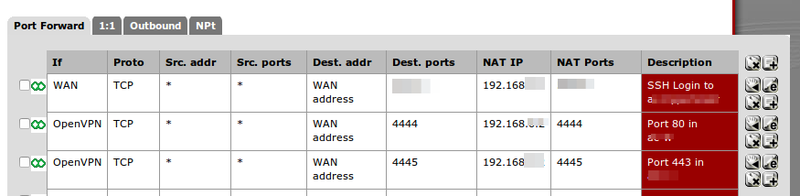Difference between revisions of "KVM"
From Blue-IT.org Wiki
(→Qemu hook script) |
(→Set iptables script for guests (used by qemu hook)) |
||
| Line 213: | Line 213: | ||
Use this following script for central administration of your iptable rule settings for each machine. | Use this following script for central administration of your iptable rule settings for each machine. | ||
| − | This is handy, because you can test everything manually | + | |
| + | This is handy, because you can test everything manually like this: | ||
| + | set_iptables_all_guests add | ||
| + | set_iptables_all_guests remove | ||
vim /usr/local/bin/set_iptables_all_guests | vim /usr/local/bin/set_iptables_all_guests | ||
Revision as of 18:39, 5 January 2014
Contents
Preface
As time of writign, I am using KVM on a Lenovo ThinkServer TS430. The Machine uses an raid 5 array for the storage of the virtual machines. The Hypervisor is an Zentyal / Ubuntu 12.04 LTS distribution. It runs separately on a single harddisk. Zentyal makes the administration of network, bridges and firewall tasks a lot more easier than a bare ubuntu system, but also adds some complexity to the system.
Concerning creating a good network topology. For the beginner, the follwing articles are a good starting point:
- Tuxradar Howto
- A detailed example with nice network topology diagram and iptables to get the big picture
- IBM Dokumentation using KVM
Using VirtualBox and KVM together
Many Torials say using VirtualBox and KVM together at the same server at the same time is NOT possible!!!
One says, it is possible:
You don't have to uninstall either of them! But you have to choose the runtime:
Use VirtualBox
sudo service qemu-kvm stop sudo service vboxdrv start
OR use KVM
sudo service vboxdrv stop sudo service qemu-kvm start
Decide!
Command line foo
Prerequisites:
sudo apt-get install ubuntu-vm-builder
Show running machines
virsh -c qemu:///system list
Save and restart a machine (hibernate)
#!/bin/bash VM=$1 virsh save $VM /data/savedstate/$VM virsh restore /data/savedstate/$VM
Show bridges
brctl show
Show iptables rules
watch -n2 iptables -nvL -t nat
Migration from VirtualBox to KVM
This boils down to
- having a lot of time
- having a lot of free harddisk space
- creating a clone of the vbox-machine with VBoxManage clonehd (this can take a looooong time!). Kloning is the easiest way of getting rid of snapshots of an existing virtual machine.
- converting the images from vdi to qcow-format with qemu-img convert
- creating and configuring a new kvm-guest
- adding some fou to NAT with a qemu-hook (see next section)
To clone an image - on the same machine - you have to STOP kvm and start vboxdr (see above). Also be aware, that the raw-images take up a lot of space!
# The conversion can take some time. Other virtual machines are not accessible in this time VBoxManage clonehd -format RAW myOldVM.vdi /home/vm-exports/myNewVM.raw 0%...
cd /home/vm-exports/ qemu-img convert -f raw myNewVM.raw -O qcow2 myNewVM.qcow
Cloning a Snapshot:
# for a snapshot do (not tested) cd /to/the/SnapShot/dir VBoxManage clonehd -format RAW "SNAPSHOT_UUID" /home/vm-exports/myNewVM.raw
Accessing a - via Zentyal configured - bridged machine
On ubuntu 12.04 there is a Ubuntu bug #50093 (mentioned here) which prevents accessing a machine inside the bridges network:
> vim /etc/sysctl.conf net.bridge.bridge-nf-call-ip6tables = 0 net.bridge.bridge-nf-call-iptables = 0 net.bridge.bridge-nf-call-arptables = 0
Acitvate
sysctl -p /etc/sysctl.conf
Make permanent
> vim /etc/rc.local *** Sample rc.local file *** /sbin/sysctl -p /etc/sysctl.conf iptables -A FORWARD -p tcp --tcp-flags SYN,RST SYN -j TCPMSS --clamp-mss-to-pmtu exit 0
Verify
tail /proc/sys/net/bridge/*
iptables -L FORWARD
> brctl show
bridge name bridge id STP enabled interfaces
br1 8000.50e5492d616d no eth1
vnet1
[...]
Accessing services on KVM guests behind a NAT
Preface
Be careful. By doing this, you open up ports to the outside world. If you are using pfSense in front of your host or another firewall you can simply restrict this by using VPN.
Access from internet to guest:
internet -> pfSense (WAN / host ip and port)
-> host port -> iptables -> nat bridge -> guest port
Access only via vpn to guest
internet -> pfSense (OpenVPN / host ip and port)
-> host port -> iptables -> nat bridge -> guest port
The qemu hook
This is done by editing a hook-script for quemu:
/etc/libvirt/hooks/qemu
This script can be literally anything. A bash script, a python script, whatever
It looks like this
vim /etc/libvirt/hooks/qemu
#!/bin/bash run_another_sript param1 param2
Please look at KVM#qemu_hook_script section for an example using this to configure your own iptable rules for your machines.
I am referring to this article:
which is mentioned in the libvirt wiki:
Control NAT rules
IpTables is what you want. But there are some pitfalls:
- the prerouting rules, that enable a port forwarding into the nat'ed machine must be applied before (!) the virtual machine starts
- if you have a service installed like zentyal, or you are restarting your firewall, all rules are set back
- libvirt nat-rules for the bridges are applied at service start time - this can interfere with other rules
- This is done by a quemu-hook script, called /etc/libvirt
On Zentyal, there are other pitfalls. Please Zentyal read this.
An example
The PREROUTING rules vor vm-1 open up the ports 25, 587, 993 and 8080 for the NAT'ed virtual machine with the IP 192.168.122.2. So they are accessible from the outside world (webserver, e-mail-server, ...). This also means, that they can not be used any more in the host sytem (you should set the admin interface of e.g. zentyal to a different port).
he POSTROUTING chains are set automatically by virt-manager and allow the virtual-machine accessing the internet from inside of the machine using NAT.
iptables -nvL -t nat [--line-number]
Then you should see something like the following.
root@myHost:# iptables -nvL -t nat Chain PREROUTING (policy ACCEPT 216 packets, 14658 bytes) pkts bytes target prot opt in out source destination 6 312 DNAT tcp -- * * 0.0.0.0/0 0.0.0.0/0 tcp dpt:1222 to:192.168.122.2:80 2 120 DNAT tcp -- * * 0.0.0.0/0 0.0.0.0/0 tcp dpt:1223 to:192.168.122.2:443 0 0 DNAT tcp -- * * 0.0.0.0/0 0.0.0.0/0 tcp dpt:1444 to:192.168.122.2:8080 Chain INPUT (policy ACCEPT 14 packets, 2628 bytes) pkts bytes target prot opt in out source destination Chain OUTPUT (policy ACCEPT 12 packets, 818 bytes) pkts bytes target prot opt in out source destination Chain POSTROUTING (policy ACCEPT 17 packets, 1048 bytes) pkts bytes target prot opt in out source destination 0 0 MASQUERADE tcp -- * * 192.168.122.0/24 !192.168.122.0/24 masq ports: 1024-65535 6 406 MASQUERADE udp -- * * 192.168.122.0/24 !192.168.122.0/24 masq ports: 1024-65535 0 0 MASQUERADE all -- * * 192.168.122.0/24 !192.168.122.0/24
Qemu hook script
A script from here is a little bit altered:
- Guest port same as host port
- ability to apply more than one port
- ability to serve more than one guest
- you can not distinguish between inside and outside port - not yet ;)
- ... will be updated!
Prerequisites: On a (kvm)-host with the IP 192.168.0.10, a natted virtual kvm network bridge with the network 192.168.122.0/24 was created with e.g. virt-manager.
If your virtual server has the ip 192.168.122.2/24 - in our example here the vm-webserver - this machine must be applied with virt-manager to the natted-bridge 192.168.122.0/24.
Inside of the machine you have to apply the gateway 192.168.122.1 of the bridge. Then, and only then you can reach this machine (and ports) with the following script using your hosts (!!!) ip 192.168.0.10.
The port 443 of your webserver on 192.168.122.2 can be reached from outside with 192.168.0.10:443.
If there is a firewall in front of the kvm-host-machine, you will forward the ports to exacly this address ( 192.168.0.10:443) to reach your https-website inside the vm-webserver with the ip 192.168.122.2.
Everything is handeled by the gateway of the bridge 192.168.122.1 and the nat rules you apply at start time.
Capiche?
> script="/etc/libvirt/hooks/qemu"; \ touch $script; \ chmod +x $script; \ vim $script
The script runs another script which first removes all custom iptable-rules twice, then re-adds them to the system.
#!/bin/bash /usr/local/bin/set_iptables_all_guest remove sleep 1 /usr/local/bin/set_iptables_all_guest remove sleep 1 /usr/local/bin/set_iptables_all_guest add
Set iptables script for guests (used by qemu hook)
Use this following script for central administration of your iptable rule settings for each machine.
This is handy, because you can test everything manually like this:
set_iptables_all_guests add set_iptables_all_guests remove
vim /usr/local/bin/set_iptables_all_guests
#!/bin/bash
del_prerouting() {
iptables -t nat -D PREROUTING -p tcp --dport ${1} -j DNAT --to ${2}:${3}
}
del_forward() {
iptables -D FORWARD -d ${1}/32 -p tcp -m state --state NEW -m tcp --dport ${2} -j ACCEPT
}
del_output() {
#- allows port forwarding from localhost but
# only if you use the ip (e.g http://192.168.1.20:8888/)
iptables -t nat -D OUTPUT -p tcp -o lo --dport ${1} -j DNAT --to ${2}:${1}
}
add_prerouting() {
iptables -t nat -A PREROUTING -p tcp --dport ${1} -j DNAT --to ${2}:${3}
}
add_forward() {
iptables -I FORWARD -d ${1}/32 -p tcp -m state --state NEW -m tcp --dport ${2} -j ACCEPT
}
add_output() {
#- allows port forwarding from localhost but
# only if you use the ip (e.g http://192.168.1.20:8888/)
iptables -t nat -I OUTPUT -p tcp -o lo --dport ${1} -j DNAT --to ${2}:${1}
}
###############################################
# ONLY EDIT HERE
Guest_name=vm-email
# the admin interface via vpn and ports 4444 and 4445
###############################################
if [ "${1}" = "${Guest_name}" ]; then
###############################################
# ONLY EDIT HERE
Guest_ipaddr=192.168.11.2
Host_port=( '4444' '4445' '993' '587' '25' '465' '143' )
Guest_port=( '80' '443' '993' '587' '25' '465' '143' )
###############################################
length=$(( ${#Host_port[@]} - 1 ))
if [ "${2}" = "stopped" -o "${2}" = "reconnect" ]; then
for i in $(seq 0 $length); do
del_prerouting ${Host_port[$i]} ${Guest_ipaddr} ${Guest_port[$i]}
del_forward ${Guest_ipaddr} ${Guest_port[$i]}
#- allows port forwarding from localhost but
# only if you use the ip (e.g http://192.168.1.20:8888/)
del_output ${Host_port[$i]} ${Guest_ipaddr}
done
fi
if [ "${2}" = "start" -o "${2}" = "reconnect" ]; then
for i in `seq 0 $length`; do
add_prerouting ${Host_port[$i]} ${Guest_ipaddr} ${Guest_port[$i]}
add_forward ${Guest_ipaddr} ${Guest_port[$i]}
#- allows port forwarding from localhost but
# only if you use the ip (e.g http://192.168.1.20:8888/)
add_output ${Host_port[$i]} ${Guest_ipaddr}
done
fi
fi
###############################################
# ONLY EDIT HERE
Guest_name=vm-webserver
###############################################
if [ "${1}" = "${Guest_name}" ]; then
###############################################
# ONLY EDIT HERE
Guest_ipaddr=192.168.33.2
Host_port=( '80' '443' '8080' )
Guest_port=( '80' '443' '8080' )
###############################################
length=$(( ${#Host_port[@]} - 1 ))
if [ "${2}" = "stopped" -o "${2}" = "reconnect" ]; then
for i in $(seq 0 $length); do
del_prerouting ${Host_port[$i]} ${Guest_ipaddr} ${Guest_port[$i]}
del_forward ${Guest_ipaddr} ${Guest_port[$i]}
#- allows port forwarding from localhost but
# only if you use the ip (e.g http://192.168.1.20:8888/)
del_output ${Host_port[$i]} ${Guest_ipaddr}
done
fi
if [ "${2}" = "start" -o "${2}" = "reconnect" ]; then
for i in `seq 0 $length`; do
add_prerouting ${Host_port[$i]} ${Guest_ipaddr} ${Guest_port[$i]}
add_forward ${Guest_ipaddr} ${Guest_port[$i]}
#- allows port forwarding from localhost but
# only if you use the ip (e.g http://192.168.1.20:8888/)
add_output ${Host_port[$i]} ${Guest_ipaddr}
done
fi
fi
Troubleshooting Zentyal
Everytime you will alter your network setting in e.g. zentyal and thereby resetting your nat rules, you will need to
- shutdown or save the virtual machines
- restard libvirtd
- import sysctl settings
- reapply all iptables settings with an extra script ***
*** therfore use the script mentioned in the NAT section. There use the given bash script for setting ip-tables.
This is done here (tested massively):
#!/bin/bash [ $UID==0 ] || echo "Only run as root" [ $UID==0 ] || exit 1 echo "#############################################################" echo "## IPTABLES NAT" iptables -nvL -t nat sleep 15 /sbin/sysctl -p /etc/sysctl.conf iptables -A FORWARD -p tcp --tcp-flags SYN,RST SYN -j TCPMSS --clamp-mss-to-pmtu sleep 15 # EXTERNAL SKRIPT /etc/init.d/libvirt-bin restart sleep 15 set_iptables_all_guests sleep 5 echo "#############################################################" echo "## IPTABLES NAT" iptables -nvL -t nat
NAT rules
View the nat rules with line-numbers: iptables -nvL -t nat --line-number
Delete the PREROUTING rule with the line-number one:
iptables -t nat -D PREROUTING 1
To reach the port inside the port 443 (<port_of_vm> ) inside of the virtual machine with a certain ip (<ip_vm>), do:
iptables -t nat -I PREROUTING -d 0.0.0.0/0 -p tcp --dport <port_of_vm> -j DNAT --to-destination <ip_vm>
Where "1" is the first PREROUTING rule that appears with the above command.
In the above example the first line is the PREROUTING chain with the number "6" and the port 80. This is the FIRST rule.
Bridge
Sometimes it is necessary to remove a bridge.
Remove all network interfaces from the bridge:
brctl delif brX ethX
Bring teh bridge down:
ifconfig brX down
Remove the bridge:
brctl delbr brX
Autostart at boot time
Set the 'autostart' flag so the domain is started upon boot time:
virsh autostart myMachine
Shutdown
On Ubuntu 12.04 LTS (Precise Pangolin) the shutdown scripts already take care of stopping the virtual machines (at least in the newest version of the libvirt-bin package). However, by default the script will only wait 30 seconds for the VMs to shutdown. Depending on the services running in the VM, this can be too short.
In this case, you have to create a file /etc/init/libvirt-bin.override with the following content:
> vim /etc/init/libvirt-bin.override # extend wait time for vms to shut down to 4 minutes env libvirtd_shutdown_timeout=240
Backup KVM
Via LVM
- http://pof.eslack.org/2010/12/23/best-solution-to-fully-backup-kvm-virtual-machines
- http://sandilands.info/sgordon/automatic-backup-of-running-kvm-virtual-machines
LiveBackup (under development - --Apos (talk) 18:07, 30 October 2013 (CET))