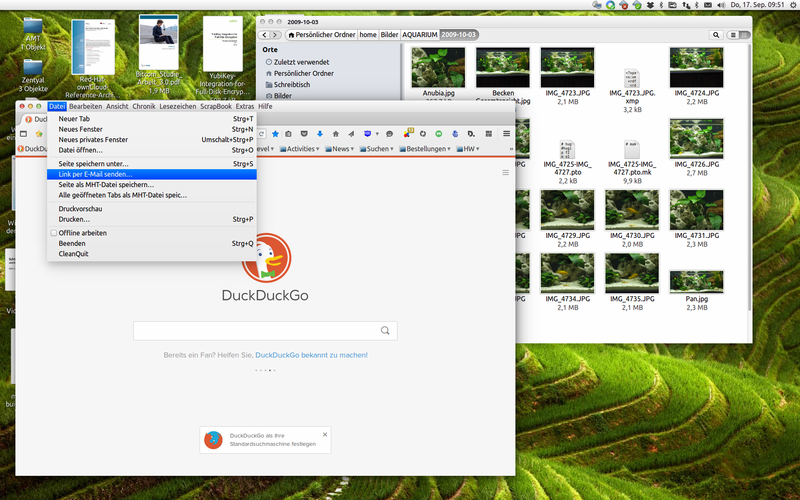Ubuntu Standard LTS installation procedures
From Blue-IT.org Wiki
Contents
[hide]- 1 Ubuntu Trusty Thar (14.04 LTS) Installation
- 1.1 which is the name of my release
- 1.2 HowTo's
- 1.3 To help a friend: Teamviewer
- 1.4 Make your own distro
- 1.5 SSD
- 1.6 Basics - vim, screen
- 1.7 Ubuntu bugs
- 1.8 File manager
- 1.9 System
- 1.10 Special Hardware Configuration
- 1.11 Security
- 1.12 Package Management and tweaking
- 1.13 Cloud
- 1.14 Instant Messaging
- 1.15 E-Mail
- 1.16 Virtualisation
- 1.17 Remote Desktop
- 1.18 Database
- 1.19 Document Management
- 1.20 Editor
- 1.21 Version Control
- 1.22 Java
- 1.23 Backup
- 1.24 Multimedia
- 1.25 Desktop
- 1.26 Wine
- 1.27 EBooks
Ubuntu Trusty Thar (14.04 LTS) Installation
which is the name of my release
This is the commonly used name in e.g. the sources.list file:
lsb_release -sc
#> trusty
HowTo's
* (ENG) HowToUbuntu.org - Things to do after installing trusty thar * (GER) Linux und Ich - Todos nach Installation von Ubuntu 14.04
At the end of the first link (howtoubuntu.org) you'll find some other useful links.
To help a friend: Teamviewer
No need to explain
Make your own distro
Make your own LTS distro (still working on 14.04):
- [GER] https://wiki.ubuntuusers.de/Remastersys
- Fork of remastersys: https://github.com/mutse/remastersys
SSD
IMPORTANT: concerning overprovisioning
If you like to use overprovisioning with an encrypted system, you have to use the alternate install cd and manually partition your drive.
The standard installation procedure will use the whole disk space. To use overprovisioning leave a few GB space at the end of the ssd.
Basics - vim, screen
Some absolut essential programs are "vim" for system edits and "screen" for a shell that survives login / logouts or for remote administration.
sudo apt-get install vim screen
sudo /etc/vim/vimrc sudo update-alternatives --config editor
apt-get udate && apt-get dist-upgrade
Usage of screen, e.g. for remote administration of your new installation:
autossh COMPUTERNAME -t "screen -RD"
Ubuntu bugs
- apport-collect 1266305
- ubuntu-bug package-name
sudo apt-get install python-apport
File manager
Nemo
The standard file manager in Ubuntu is Nautilus. Nemo is a fork from nautilus and used in the fabulous Linux Mint distribution, which is based on Ubuntu:
You can install Nemo via WebUpd8 ppa:
sudo apt-get install nemo nemo-fileroller nemo-compare nemo-dropbox nemo-media-columns nemo-pastebin nemo-seahorse nemo-share nemo-emblems nemo-image-converter nemo-rabbitvcs sudo apt-get install nemo-terminal
Reuse your nautilus scripts (should work in most cases):
cd ~/.local/share/nemo rm -rf scripts ln -s ~/.local/share/nautilus/scripts scripts
Make Nemo default:
sudo apt-get install dconf-tools gsettings set org.gnome.desktop.background show-desktop-icons false xdg-mime default nemo.desktop inode/directory application/x-gnome-saved-search
System
DKMS
apt-get install dkms gparted synaptic
Filessystem
The Exfat is commonly used on USB storage devices with more than 32 GB capacity, but is not yet part of the standard ubuntu installation.
The Usermode tools are necessary for dealing with usermode filesystems like Gvfs.
sudo apt-get install exfat-fuse exfat-utils usermode
Enable Hibernation
vim /var/lib/polkit-1/localauthority/10-vendor.d/com.ubuntu.desktop.pkla
[Re-enable hibernate by default in upower] Identity=unix-user:* Action=org.freedesktop.upower.hibernate ResultActive=yes
[Re-enable hibernate by default in logind] Identity=unix-user:* Action=org.freedesktop.login1.hibernate ResultActive=yes
Memory
What Steganos (R) is for windows users, Bleachbit is for Linux users:
man bleachbit [...] BleachBit deletes unnecessary files to free valuable disk space, maintain privacy, and remove junk. Rid your system of old clutter including cache, temporary files, cookies, and broken shortcuts. It wipes clean Bash, Beagle, Epiphany, Firefox, Flash, Java, KDE, OpenOffice.org, Opera, RealPlayer, rpmbuild, VIM, XChat, and more. [...]
sudo apt-get install bleachbit
Special Hardware Configuration
Thinkpad laptop - TLP
sudo apt-add-repository ppa:linrunner/thinkpad-extras && \ sudo apt-add-repository ppa:linrunner/tlp && \ sudo apt-get update && \ sudo apt-get install gobi-loader tp-wwan-hotkey tlp tp-smapi-dkms
Edit your
/etc/default/tlp
service tlp restart
SSD Trim
Enabled in 14.04 LTS by default !!!
On encrypted systems:
vim /etc/crypttab sda5_crypt UUID=XXXXXXXXXXXXXXXXXXXXXXXXXXXXXXX none luks,discard
vim /etc/lvm/lvm.conf +199 issue_discards = 1
Update boot images:
update-initramfs -k all -c
This should be already there on Ubuntu 14.04 LTS
vim /etc/cron.weekly/fstrim
#!/bin/sh # call fstrim-all to trim all mounted file systems which support it set -e exec fstrim-all
Reboot and check:
sudo fstrim -v /
Security
Network
Ssh and others ...
apt-get install ssh autossh mosh wireshark curl zenmap \ inetutils-traceroute mtr arp-scan clusterssh libnss-myhostname \ iperf etherape ethstatus iftop iptraf iptraf-ng nethogs vnstat dstat ntop darkstat
Ubuntu 12:04: see: SSH_-_Client_and_Server#mosh_--ssh
See article: Sending Mails with in bash
apt-get install ca-certificates heirloom-mailx msmtp
For Wireshark, see Wireshark#Working_as_non-admin and do:
sudo dpkg-reconfigure wireshark-common
sudo usermod -a -G wireshark ${USER}
Tools
apt-get install keepassx gufw network-manager-openvpn nautilus-wipe
* Password Manager (keepassx) * Firewall GUI (gufw) * VPN (network-manager-openvpn) * Secure deletion of files and folders (nautilus-wipe)
Encfs
IMPORTANT NOTE on samba shares!:
If you like to see your mounted Encfs-volumes within a samba share, you have to mount the encfs-volume with the option
--allow_other
This can be done either with a click in the correspondig field in encfs manager or manually.
You also have to edit like this:
sudo vim /etc/fuse.conf
# Allow non-root users to specify the allow_other or allow_root mount options. user_allow_other
See:
EncFS Manager
add-apt-repository ppa:gencfsm/ppa apt-get update && apt-get install -y gnome-encfs-manager
Truecrypt with app indicator (saucy)
Disable online services in unity
Package Management and tweaking
Synaptic is still best for all special tasks of package management with a graphical environment:
apt-get install synaptic
Ubuntu Tweak - Tweak Ubuntu
Since "unity Tweak Took exists" ...
sudo apt-get install unity-tweak-tool gnome-tweak-tool
... not really necessary any more, but has some nice features.
Prograss Fancy in apt
echo 'Dpkg::Progress-Fancy "1";' > /etc/apt/apt.conf.d/99progressbar
Y-PPA Manager
sudo apt-add-repository ppa:webupd8team/y-ppa-manager && sudo apt-get update sudo apt-get install y-ppa-manager
Cloud
- Dropbox: Install via Ubuntu-tweak
- Grive: http://www.thefanclub.co.za/node/151
- activate Ubuntu One
Instant Messaging
sudo apt-get install skype
This will install a bunch of multiarch packages!
Menu is gone - only fullscreen
When updating from ealier versions, I happens that the menubar is completely unvisible and thunderbird is in fullscreen:
To solve the problem: First exit Firefox, then rename localstore.rdf and xulstore.json in the profiles directory of thunderbird:
cd ~/.thunderbird/your_profile mv localstore.rdf localstore.rdf.bak mv xulstore.json xulstore.json.bak
The only thing you have to do now is to rearrange your frames within firefox.
Sort folders
If you are used to work with virtual folders than you want to rearrange you folders in the tree of you account. By default thunderbird uses the arrangement at the servers side. This addon will help rearrange your folders:
Virtualisation
Virtualbox
Due to some problems with virtualbox updates. I only upgrade manually and if there are really problems. Therefor I pin the actual version, until I am shure, I want to upgrade to the next version:
#> sudo vim /etc/apt/preferences Package: virtualbox-4.3 Pin: version 4.3.24* Pin-Priority: 1000
Don't forget to add your user to the vboxusers group:
sudo adduser $USER vboxusers
Libvirt - KVM
Virt-Manager for controlling other machines.
It is not possible to use kvm and virtualbox on the same machine! You can install them both, but not run both daemons at the same time
apt-get install virt-manager
Remote Desktop
X2Go
sudo apt-get install x2go-client remmina
Database
apt-get install automysqlbackup sudo vim /etc/default/automysqlbackup mysql-server
Document Management
LyX
sudo apt-add-repository ppa:lyx-devel/release sudo apt-get update && sudo apt-get install lyx
- Add Texlive an additional packages
sudo apt-get install texlive-bibtex-extra texlive-latex-extra
- Use biblatex see: http://wiki.lyx.org/BibTeX/Biblatex
Libre Office
Latest stable version:
Tight to a stable major version, e.g. 5.0:
Editor
Sublime Text editor
apt-get update && apt-get install sublime-text-installer
Version Control
Subversion - git
apt-get install git
Subversion
Use a special svn version (only for 12.04)
apt-get install subversion
See: Upgrade projects to match new svn version!
RabbitVCS
Nautilus addon. See: SVN#RabbitVCS
Java
See the article about Grails.
Grails
Backup
Lucky Backup
apt-get install luckybackup
Multimedia
Bluetooth - Headset
Unfortunately there are a lot of problems concerning connecting a bluetooth headset:
This is really no fun and definitely not user friendly.
I found my solution in #149 (took me an hour or so to get there ...)
sudo apt-get purge pulseaudio-module-bluetooth bluetooth bluez-* bluez sudo apt-get install blueman bluez pulseaudio-module-bluetooth --install-suggests
pactl load-module module-bluetooth-discover
(found here -> http://firstdoit.com/quick-tip-bluetooth-a2dp-on-linux-mint-17-qiana-mate/?utm_source=blog.gadr.me)
IN my case, this partially removes ubuntu-desktop, the unity-control-center and bleuman. I did not reinstall blueman, because everything works now!
sudo apt-get install ubuntu-desktop unity-control-center
My /etc/bluetooth/audio.conf also does not looks - as time of writing and after the bug report - common
# Configuration file for the audio service # This section contains options which are not specific to any # particular interface [General] # Switch to master role for incoming connections (defaults to true) #Master=true # If we want to disable support for specific services # Defaults to supporting all implemented services #Disable=Gateway,Source,Socket # SCO routing. Either PCM or HCI (in which case audio is routed to/from ALSA) # Defaults to HCI #SCORouting=PCM # Automatically connect both A2DP and HFP/HSP profiles for incoming # connections. Some headsets that support both profiles will only connect the # other one automatically so the default setting of true is usually a good # idea. #AutoConnect=true # Headset interface specific options (i.e. options which affect how the audio # service interacts with remote headset devices) [Headset] # Set to true to support HFP, false means only HSP is supported # Defaults to true HFP=true # Maximum number of connected HSP/HFP devices per adapter. Defaults to 1 MaxConnected=1 # Set to true to enable use of fast connectable mode (faster page scanning) # for HFP when incoming call starts. Default settings are restored after # call is answered or rejected. Page scan interval is much shorter and page # scan type changed to interlaced. Such allows faster connection initiated # by a headset. FastConnectable=false # Just an example of potential config options for the other interfaces #[A2DP] #SBCSources=1 #MPEG12Sources=0
I put the loading of "module-bluetooth-discover" in a script, which I start on login!
#!/bin/bash pulseaudio -k sleep 2 if pactl list | grep -i module-bluetooth-discover then echo "OK. Module already loaded" else pactl load-module module-bluetooth-discover fi
Speech recognition
TTS
apt-get install gespeaker mbrola gespeaker-mbrola-en gespeaker-mbrola-de
Mbrola: see https://code.google.com/p/gespeaker/wiki/InstallMbrola
Pulseaudio Equalizer
Still working on 14.04!
Music, Video and Codecs
apt-get install flashplugin-installer vlc handbrake handbrake-cli clementine flac \ avidemux winff acetoneiso audacity \ ubuntu-restricted-extras easytag sound-juicer soundkonverter \ minitube youtube-dl phonon-backend-gstreamer gstreamer0.10-ffmpeg \ gstreamer0.10-plugins-bad gstreamer0.10-plugins-ugly gstreamer1.0-plugins-base \ gstreamer1.0-plugins-good gstreamer0.10-plugins-bad-multiverse
ffmpeg
The package ffmpeg is not existant any more.
This is needed for e.g. MediathekView.
Instead:
sudo apt-get install libav-tools libavdevice-extra-53 libswscale-extra-2
But with a saucy repo it is available:
# Replace avconv with the real ffmpeg # www.askubuntu.com/a/373509/165265 # sudo apt-get purge libav-tools sudo add-apt-repository ppa:jon-severinsson/ffmpeg sudo apt-get update sudo apt-get dist-upgrade sudo apt-get install ffmpeg sudo apt-get install frei0r-plugins # recommended sudo apt-get --purge autoremove
Libdvdcss
For the "official way" see:
sudo apt-get install libdvdread4 && \ sudo /usr/share/doc/libdvdread4/install-css.sh
Reboot the machine.
For the "inofficial way", see:
- http://howtoubuntu.org/things-to-do-after-installing-ubuntu-14-04-trusty-tahr (section "LibDVDCSS is a library required for reading ....")
echo 'deb http://download.videolan.org/pub/debian/stable/ /' | sudo tee -a /etc/apt/sources.list.d/libdvdcss.list && \ echo 'deb-src http://download.videolan.org/pub/debian/stable/ /' | sudo tee -a /etc/apt/sources.list.d/libdvdcss.list && \ wget -O - http://download.videolan.org/pub/debian/videolan-apt.asc%7Csudo apt-key add -
MediathekView
Needs vlc and ffmpeg:
Photo
My favorite tools:
apt-get install gimp-gmic gimp-data-extras gimp-dcraw gimp-plugin-registry \ gnome-xcf-thumbnailer gthumb gimp-help-de darktable phatch rapid-photo-downloader \ && apt-get clean
Label CD's
For labeling audio-cd's, disc-cover is an excellent choice. It uses LaTeX to render very nice labels. It should not lack on any multimedia station. You can produce very kind locking sheets from a simple piece of A4-paper.
See my - german - article here an use the little zenity script:
- http://wiki.ubuntuusers.de/disc-cover
- Script: http://wiki.ubuntuusers.de/disc-cover#Wrapper-Skript-erstellen
sudo apt-get install disc-cover # adds LaTeX - app. 150 MB
Desktop
This was actually backported to 14.04 hurray ! --Apos (talk) 18:57, 19 October 2015 (CEST)
Get rid of the most anoying feature ever:
sudo apt-get install dconf-editor
Open the dconf editor:
com -> canonical -> unity -> always-show-menus (x)
Nautilus script
apt-get install nautilus-scripts-manager
notify (saucy)
add-apt-repository ppa:leolik/leolik add-apt-repository ppa:nilarimogard/webupd8 apt-get upgrade && apt-get update apt get install libnotify-bin pkill notify-osd apt-get install notifyosdconfig
libnotify
pkill notify-osd gsettings set com.canonical.notify-osd gravity 3
Remove overlay bars in Ubuntu
gsettings set com.canonical.desktop.interface scrollbar-mode normal gsettings set com.canonical.indicator.session show-real-name-on-panel false
Themes
Noobs Lab - MBuntu
THIS MY FAVORITE THEME TOGETHER WITH HUMANITY COLORS
For Ubunut 14.04 there is an excellent theme pack. If you are a mac fan, you can convert your Ubuntu into a full featured "mac" desktop, including a dock (with theme for docky) and much more. Wether this is practical or not, is another point for discussion:
sudo add-apt-repository ppa:noobslab/themes
My ubuntu Desktop, I am using the extremely good theme "MBuntu-x" with a hight contrast and very good design for all ubuntu components (nautilus) from this theme designer. As addition I am using the mac-cursers theme which are very well designed.
sudo apt-get install mac-ithemes-v3 mbuntu-y-icons-v4
In conjunction with this theme am cursers I am using the Humanity Colors (see section) pack and the humanity-dark-aqua symbols, which are very crisp and clear. They correspondent very well with the mac theme.
Humanity Colors
sudo add-apt-repository ppa:ravefinity-project/ppa sudo apt-get update sudo apt-get install humanity-colors
Elementary theme and Gnome Icon theme
apt-get install elementary-icon-theme gnome-icon-theme-full
Evolve Theme
add-apt-repository ppa:satyajit-happy/themes apt-get update && apt-get install evolve-gtk-theme
Screencast
sudo apt-get install gtk-recordmydesktop
Or try (saucy)
Wine
apt-get install wine1.7 winetricks
I recommend reading this sections too: Wine on ubuntu
EBooks
See:
A very godd Tool for E-Books is calibre:
sudo apt-get install calibre
Installs:
calibre calibre-bin fonts-mathjax libchm1 libjs-mathjax libpodofo0.9.0 libtidy-0.99-0 python-apsw \ python-beautifulsoup python-cherrypy3 python-cssselect python-cssutils python-dateutil python-feedparser \ python-markdown python-mechanize python-pygments python-pyparsing python-repoze.lru \ python-routes python-utidylib python-webo