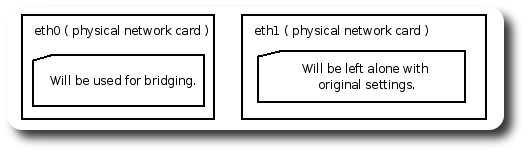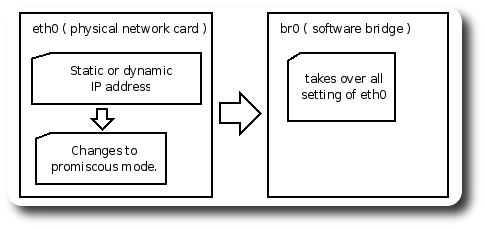VirtualBox
From Blue-IT.org Wiki
Contents
[hide]Changelog
--Apos 20:33, 11 September 2007 (CEST) Encountered some problems with the network inside of windows guest when doing a snapshop. Could not connect to the host machine, but to the internet and all other machines in the network. The next day the problem was gone.
--Apos 18:11, 10 September 2007 (CEST) All tested with ubuntu feisty host machine and VirtualBox version 1.5. The machine is a 2 GHZ AMD Athlon with two network cards.
Motivation
I am not explaining the installation of a guest virtual machine here.
This guide's only purpose is to point out the major pitfalls using
- ubuntu linux host
- a bridged network ( called host interface in vbox )
Installation
Ubuntu Feisty
Most important informations you will find on the excellent download pages at the wiki of Innotec.
Edit the source.list
vim /etc/apt/sources.list # Virtual Box deb http://www.virtualbox.org/debian feisty non-free
Get the gpg key from innotec
wget http://www.virtualbox.org/debian/innotek.asc \ && apt-key add innotek.asc \ && apt-get update \ && apt-get install virtualbox
Prepare the user
Each user has to be part of the vboxusers group
gpasswd -a your_username vboxusers
Configuring the network - Prerequisites
Assumptions
Our machine has two network cards: eth0 and eth1.
- eth0 will be used for the bridged network. It connects internal to the brigde.
- eth1 will be left alone. It is e.g. a gigabit network card for the heavier internal network traffic.
Important to know:
- You should understand, that the bridged network (e.g. br0) will completely superseding the original network card (e.g. eth0). This NIC will change to promiscuous mode.
- All settings of the connected physical network card, including ipaddress, routes, gateway setting etc. must be transferred to this bridge's settings. This assures, that the system is reachable from the outside like before.
Virtual network configuration on the ubuntu/debian host
We need - at least - two new devices for bridged networking.
- The bridge - e.g. br0
- At least one virtual network card - e.g. tap0
br0 is the name of the bridge. It gets the IP of eth0, but this is just for convenience, it can be configured like any other network card. Eth0 will be internally connected to this software network switch.
tap0 is the name of the virtual network card, that connects internal to br0. It will be used for connection inside of the virtual machine. If you run multiple virtual machines in parallel, you should configure more tap devices and add them to the bridge.
Configure the virtual machines settings for the network adapter:
- Use host interface networking.
- The device for the first virtual guest is called tap0.
Configuring the network - Concrete
Additional packages (ubuntu feisty)
Links: the best ..., interesting ..., be careful ....
Install the uml and bridge utilities:
apt-get install uml-utilities bridge-utils
Alter the default way, ubuntu assigns the rights for
vim /etc/network/if-pre-up.d/uml-utilities
#chown root:uml-net /dev/net/tun chown root:vboxusers /dev/net/tun
Configuration files (ubuntu feisty)
The tap and bridge devices will be configured using the default ubuntu network scripts. I commented out the old device settings for eth1 so that you can see the changes to the original ones.
/etc/init.d/network stop vim /etc/network/interfaces
# this_gigabit_server auto eth0 iface eth0 inet static address 192.168.0.4 netmask 255.255.255.0 up route add another_gigabit_server gw this_gigabit_server eth0 up route add another_server gw this_gigabit_server eth0 # this_server auto eth1 iface eth1 inet manual # iface eth1 inet static # address 192.168.0.3 # netmask 255.255.255.0 # up route add notebook gw this_server eth1 # up route add notebook_wlan gw this_server eth1 # up route add server_two gw this_gigabit_server eth1 # gateway 192.168.0.254 # New section for bridging # tap devices auto tap0 iface tap0 inet manual tunctl_user your_username uml_proxy_arp this_server uml_proxy_ether eth1 # - install more if necessary # - don't forget to add them to br0 # auto tap1 # iface tap1 inet manual # tunctl_user your_username # uml_proxy_arp this_server # uml_proxy_ether eth1 # bridge auto br0 iface br0 inet static address 192.168.0.3 netmask 255.255.255.0 up route add notebook gw this_server br0 up route add notebook_wlan gw this_server br0 up route add server_two gw this_gigabit_server br0 gateway 192.168.0.254 bridge_ports eth1 tap0 # bridge_ports eth1 tap0 tap1 bridge_maxwait 0
/etc/init.d/networking start
Filesharing with samba
According to the Ubuntu Starter Guide install samba and feel free to ether connect via network disks or the connection wizard.
For using network disks inside of Windows NT/XP do
net use x: //ip_samba_server/name_of_share /PERSISTENT:yes
inside of a command terminal.
Filesharing with NFS
Is really a mess inside of windows ... You could try cygwin or mingw but the result is not worth the effort.
Microsoft offers a package called Windows Services for Unix. It is a +200MB package really not worth installing - and configuring! I tried several hours on Windows 2000 professional - you have to map your unix usernames to windows ...
My Tip: Simply stay with samba.