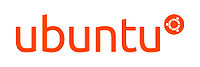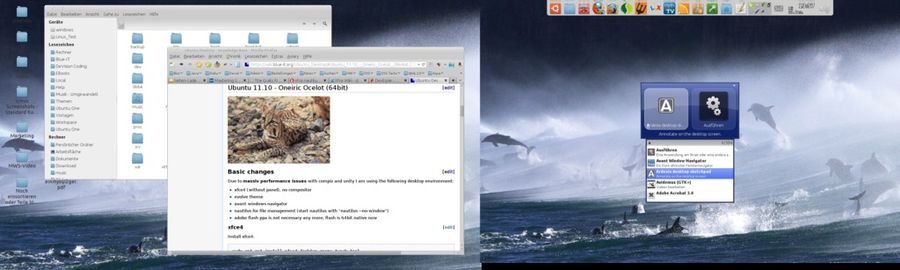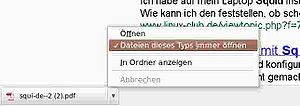Ubuntu Desktop
From Blue-IT.org Wiki
Contents
[hide]Where is it running on?
Ubuntu runs on all of my desktop and notebook computers.
- AMD Athlon X2 6400, Nvidia Graphics (development system)
- AMD Athlon XP 2500+, Nvidia Grapics (Mythbuntu system wit TV card)
- IBM Thinkpad R31 notebook (Ubuntu 9.04 only)
- IBM Thinkpad T61 notebook
Ubuntu 11.10 - Oneiric Ocelot (64bit)
Oneiric is the second release with the unity desktop. Unity is very slick. Due to the fact, that i have a notebook which a slower nvidia card, unity2d is usable. But the performance is really bad!
Basic changes
Due to these massiv performance issues with compiz and unity I am using the following desktop environment:
This multi monitor layout is based on:
- xfce4 (without panel), no compositor
- avant windows navigator (panel)
- gnome-do (gives me the basic functionality of unity)
- nautilus for file management and desktop (start nautilus with "nautilus --no-default-window", so it covers the desktop)
Artwork:
- evolve theme and faenza icon theme (cupertino)
- Background pictures from national geographic
Other:
- adobe flash ppa is not necessary any more, flash is 64bit native now
Together with NOT using compiz this gives me an stottering-free and working fullscreen-flash mode.
Install xfce4:
sudo apt-get install xfce4-desktop gnome-tweak-tool avant-window-navigator awn-applets-common awn-settings
Remove the xfce-panel from session-start and use avant!
Compositing and flash
From time to time I like compositing effects. Unlike in unity, you can toggle compositing in xfce via setting the value in the xml-configuration settings:
vim xfce4-compositing-monitor
#!/bin/bash
while (true)
do
if ps x | grep xfwm4 | grep -v grep > /dev/null
then
# check for flash
if ps x | grep libflashplayer.so | grep -v grep > /dev/null
then
xfconf-query -c xfwm4 -p /general/use_compositing -s false
else
xfconf-query -c xfwm4 -p /general/use_compositing -s true
fi
fi
sleep 5
done
You can run this little daemon on startup. It will automatically toggle compositing, when you will watching flash ;)
evolve theme
Install the evolve theme according to [1].
sudo add-apt-repository ppa:satyajit-happy/themes sudo apt-get update sudo apt-get install sudo apt-get install evolve-gtk-theme
Install the Faenza icon theme according to [2]
sudo add-apt-repository ppa:tiheum/equinox sudo apt-get update sudo apt-get install faenza-icon-theme
Now start the gnome-tweak-tool and choose the evolve theme and faenza icon theme.
Using with two displays, you can set the position of the panel with the following script:
vim set_avant_xoffset.sh
#!/bin/bash
XOFFSET=""
XOFFSET="${1}"
[ "${XOFFSET}" ] || XOFFSET="0"
#gconftool-2 --type int --set /apps/avant-window-navigator/panel/monitor_x_offset ${XOFFSET}
gconftool-2 --type int --set /apps/instances/avant-window-navigator/panel-1/panel/monitor_x_offset ${XOFFSET}
if [ "${XOFFSET}" -eq 0 ]
then
#gconftool-2 --type int --set /apps/avant-window-navigator/panel/monitor_num -1
#gconftool-2 --type bool --set /apps/avant-window-navigator/panel/monitor_force false
gconftool-2 --type bool --set /apps/instances/avant-window-navigator/panel-1/panel/monitor_force false
else
#gconftool-2 --type int --set /apps/avant-window-navigator/panel/monitor_num -1
#gconftool-2 --type bool --set /apps/avant-window-navigator/panel/monitor_force true
gconftool-2 --type bool --set /apps/instances/avant-window-navigator/panel-1/panel/monitor_force true
fi
chmod 755 set_avant_xoffset.sh
XOFFSET will position the panel form the left (!) side of your twinview desktop, so
set_avant_xoffset.sh 0
will be used for a single screen, or at the most left display.
set_avant_xoffset.sh 1280
for having avant on the right screen, when the left one is 1280 pixels wide.
The settings apply immediately.
Ubuntu 10.10 - Maverick Meerkat
Image: Meerkats Hangin´ out,
a Creative Commons Attribution Share-Alike (2.0)
image from mmleones's photostream
The update to Ubuntu 10.10 / Maverick went flawlessly today ;)
I just had to reenable the ppa sources again ...
I am recording the changes here.
--Apos 16:51, 10 October 2010 (CEST)
Additional Software
Software from Ubuntu Tweak
There are no differences between 10.04 execept these:
Sources:
- SMPlayer update is not necessary / available anymore via ppa
Programs:
- Skype and VLC changed
- Webupd8 repository now cares for VLC
Software from Launchpad
No changes ;)
Ubuntu 10.04
Ubuntu is going to spend 50 percent of the incomes from ubuntu music store to the campaign SOSlynx
I am using the standard gnome desktop with compiz manager (stable)
Additional software
Ubuntu is very flexible when installing new software.
Software from Ubuntu Tweak
Sources:
- Adobe Flash PPA
- Medibuntu
- PPA for AWN Windows Manager testing, see Issues
- PPA for Ubuntu Wine Team
- SMPlayer (not necessary for Ubuntu 10.10)
- Virtual Box official source
- P7zip-full
Programs:
- Ubuntu restricted extras
- Flashplugin64-installer
- Google Chrome Unstable ( version 7.x)
- Skype (not necessary for Ubuntu 10.10)
- VLC (not necessary for Ubuntu 10.10)
- Wine
Software from Launchpad
- Popper Email Notification
- TLP Powersave, also see TLP article
- Rhythmbox radio browser
- Nautilus Terminal
- Webupd8 PPsA on Webupd8
- gimp-plugin-registry, gmic, minitube, pulseaudio-equalizer
Other Software
- Bit Defender Antivirus for Linux with free licence for non comercial usage
- PeaZip, a tool that can work with almost all favorate pack programs!
Other Issues
Google Chrome does not open with default PDF application
1. Disable the chrome pdf plugin Write about:plugins in the Chrome address field. Disable the PDF plugin.
2. Restart the browser
3. Klick on a pdf-link at a web page Chrome now downloads the pdf file. On the buttom of the page (left side) then you can see the downloaded file. klick on the little arrow beside the filename and select "always open files ..."
Now Chrome will open the pdf with your default ubuntu pdf browser (which you have to configure in Nautilus -> right mouse key -> open with).
AWN and run apps dialog
There is a problem with using AWN and the run apps dialog (Alt+F2).
It simply doesn't work any more, when you disable gnome-panel which you have to, if you like to run an awn only desktop. Gnome-panel can simply hindert from beeing started with the following shell command:
sudo chmod -x /usr/bin/gnome-panel sudo killall gnome-panel
A good replacement for the build-in gnome-panel run-dialog is Gmrun:
sudo apt-get install gmrun
Then do the following steps:
- disable the run dialog in: Settings -> Compiz Configuration settings -> Gnome comaptibility
- disable the Alt+F2 key combination
- add a new key combination for gmrun and assign Alt+F2
And the best: now the launch entry in the awn main menu is working too.
Faster internet browsing
This only should be applied, if you really have a very slow internet connection and you are surfing most of the time at the same places. A proxy only makes sense, when he has enough data saved on your pc. Most browsers do an excellent job caching web content, so a proxy might only be necessary in very rare cases ;)
1. Disable IpV6:
> vim /etc/sysctl.conf net.ipv6.conf.all.disable_ipv6 = 1 net.ipv6.conf.default.disable_ipv6 = 1 net.ipv6.conf.lo.disable_ipv6 = 1
Reboot.
2. Install a Webproxy:
> sudo apt-get install squid
Squid runs on port 3128. I recommend to take the following entries in the configuration file (according to [3]).
> vim /etc/squid/squid.conf http_port 3128 #http_port 10.0.0.1:3128 #http_port 10.0.0.1:8080 # icp_port 3130 icp_port 0 # TAG: no_cache … #We recommend you to use the following two lines. acl QUERY urlpath_regex cgi-bin \? no_cache deny QUERY #Default: # forwarded_for on forwarded_for off #Allow ICP queries from local networks only icp_access allow localnet icp_access deny all # Example rule allowing access from your local networks. # Adapt to list your (internal) IP networks from where browsing # should be allowed #acl localnet src 10.0.0.0/8 # RFC1918 possible internal network #acl localnet src 172.16.0.0/12 # RFC1918 possible internal network acl localnet src 192.168.0.0/16 # RFC1918 possible internal network sudo /etc/init.d/squid restart
Flash buttons don't respond
According to [4] edit a line export GDK_NATIVE_WINDOWS=1 in the following file:
> gksudo gedit /usr/lib/nspluginwrapper/i386/linux/npviewer [...] export GDK_NATIVE_WINDOWS=1 . /usr/lib/nspluginwrapper/noarch/npviewer
Restart the browser.
Nvidia and Plymouth bootscreen
Accdording to [5] and [6] I was able to use plymouth in ubuntu 10.10 (10.04 not tested, but should work too).
Here's what I did for my Thinkpad T61 with an Nvidia NVS 140M graphics card and a WSXGA+ widescreen display with 1680 x 1050 pixels:
> sudo apt-get install v86d hwinfo
> sudo hwinfo --framebuffer | grep 1680 | grep 24 Mode 0x0369: 1680x1050 (+6720), 24 bits
> sudo cp /etc/default/grub /etc/default/grub.orig > gksudo gedit /etc/default/grub [...] GRUB_CMDLINE_LINUX_DEFAULT="quiet splash nomodeset video=uvesafb:mode_option=1680x1050-24,mtrr=3,scroll=ywrap" [...] GRUB_GFXMODE=1680x1050 [...]
> sudo cp /etc/initramfs-tools/modules /etc/initramfs-tools/modules.orig > gksudo gedit /etc/initramfs-tools/modules [...] uvesafb mode_option=1680x1050-24 mtrr=3 scroll=ywrap
> sudo update-grub > sudo update-initramfs -u
Reboot and enjoy!