Difference between revisions of "Gnome"
From Blue-IT.org Wiki
(→A very quick way to make launchers) |
(→Main menu) |
||
| Line 5: | Line 5: | ||
Then just drag & drop the icon onto your desktop or in the panel. ;) | Then just drag & drop the icon onto your desktop or in the panel. ;) | ||
[[Image:gnome_application_run_dialog.png]] | [[Image:gnome_application_run_dialog.png]] | ||
| + | |||
| + | ===Restore original menu=== | ||
| + | cd ~/.config/menus | ||
| + | |||
| + | Here you find all menu files (ending: ''.menu). | ||
| + | |||
| + | Install the packages | ||
| + | apt-get install menu-xgd menu | ||
| + | |||
| + | As root with | ||
| + | dpkg-reconfigure menu-xdg menu | ||
| + | you will trigger the reload of the menu entries. | ||
| + | |||
| + | ===Problem with Crossover Office=== | ||
| + | If you are configuring ''crossover settings'' (extended settings), you can choose a different name for the applications ''root directory'' - default is ''/Windows Applications''. If the menu entries in your gnome menu disappear, simply change this, and a new menu will be created. | ||
Revision as of 22:28, 1 September 2007
Contents
A very quick way to make launchers
Open the application run dialog with Alt+F2.
Then just drag & drop the icon onto your desktop or in the panel. ;)
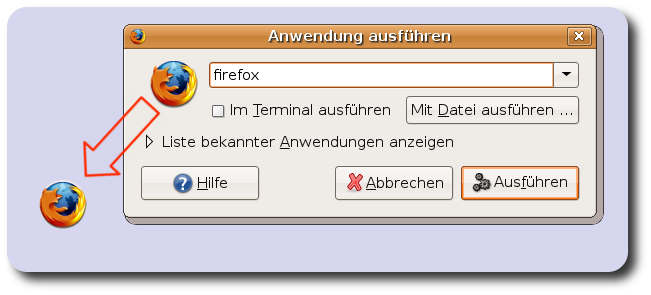
cd ~/.config/menus
Here you find all menu files (ending: .menu).
Install the packages
apt-get install menu-xgd menu
As root with
dpkg-reconfigure menu-xdg menu
you will trigger the reload of the menu entries.
Problem with Crossover Office
If you are configuring crossover settings (extended settings), you can choose a different name for the applications root directory - default is /Windows Applications. If the menu entries in your gnome menu disappear, simply change this, and a new menu will be created.