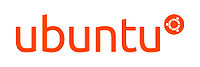Difference between revisions of "Ubuntu Desktop"
From Blue-IT.org Wiki
(→Faster internet browsing) |
(→Faster internet browsing) |
||
| Line 101: | Line 101: | ||
#acl localnet src 10.0.0.0/8 # RFC1918 possible internal network | #acl localnet src 10.0.0.0/8 # RFC1918 possible internal network | ||
#acl localnet src 172.16.0.0/12 # RFC1918 possible internal network | #acl localnet src 172.16.0.0/12 # RFC1918 possible internal network | ||
| − | + | acl localnet src 192.168.0.0/16 # RFC1918 possible internal network | |
sudo mkdir /var/cache/squid | sudo mkdir /var/cache/squid | ||
sudo /etc/init.d/squid restart | sudo /etc/init.d/squid restart | ||
Revision as of 19:07, 3 October 2010
Contents
Ubuntu 10.04
I am using the standard gnome desktop with compiz manager (stable)
Additional software
Ubuntu is very flexible when installing new software.
Software from Ubuntu Tweak
Sources:
- Adobe Flash PPA
- Medibuntu
- PPA for AWN Windows Manager testing, see Issues
- PPA for Ubuntu Wine Team
- SMPlayer
- Virtual Box official source
- P7zip-full
Programs:
- Ubuntu restricted extras
- Flashplugin64-installer
- Google Chrome Unstable ( version 7.x)
- Skype
- VLC
- Wine
Software from Launchpad
- Popper Email Notification
- TLP Powersave, also see TLP article
- Rhythmbox radio browser
- Nautilus Terminal
Other Software
Other Issues
AWN and run apps dialog
There is a problem with using AWN and the run apps dialog (Alt+F2). It simply doesn't work any more, when you disable gnome-panel (which you have to, if you like to run awn only).
A good replacement for the build-in gnome-panel dialog is Gmrun:
sudo apt-get install gmrun
Then do the following steps:
- disable the run dialog in compiz configuration settings -> Gnome comaptibility
- disable the Alt+F2 key combination
- add a new key combination for gmrun and assign Alt+F2
And the best: now the launch entry in the awn main menu is working.
Faster internet browsing
1. Disable IpV6:
> vim /etc/sysctl.conf net.ipv6.conf.all.disable_ipv6 = 1 net.ipv6.conf.default.disable_ipv6 = 1 net.ipv6.conf.lo.disable_ipv6 = 1
Reboot.
2. Install a Webproxy:
> sudo apt-get install squid
Squid runs on port 3128. I recommend to take the following entries in the configuration file (according to [1]).
> vim /etc/squid/squid.conf #http_port 3128 http_port 127.0.0.1:3128 http_port 127.0.0.1:8080 # icp_port 3130 icp_port 0 # TAG: no_cache … #We recommend you to use the following two lines. acl QUERY urlpath_regex cgi-bin \? no_cache deny QUERY #Default: # cache_dir ufs /var/spool/squid 100 16 256 cache_dir aufs /var/cache/squid 100 16 256 #Default: # forwarded_for on forwarded_for off #Allow ICP queries from local networks only #icp_access allow localnet icp_access deny all # Example rule allowing access from your local networks. # Adapt to list your (internal) IP networks from where browsing # should be allowed #acl localnet src 10.0.0.0/8 # RFC1918 possible internal network #acl localnet src 172.16.0.0/12 # RFC1918 possible internal network acl localnet src 192.168.0.0/16 # RFC1918 possible internal network
sudo mkdir /var/cache/squid sudo /etc/init.d/squid restart