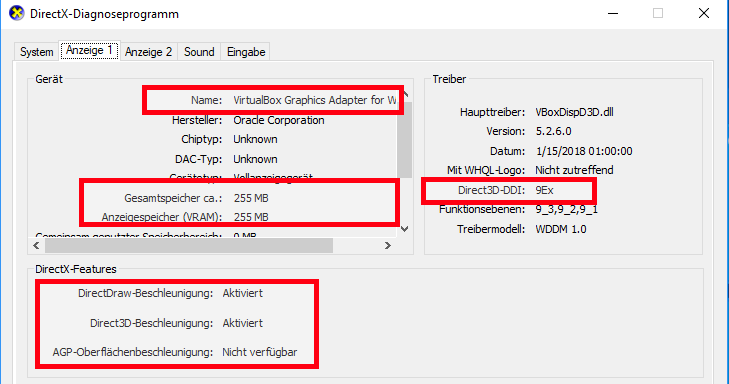Autodesk Fusion 360
From Blue-IT.org Wiki
Contents
[hide]Fusion 360 in VMware-player virtual machine
Why? It is merely not possible to run Autodesk Fusion 360 in a VirtualBox environment even with 3D turned on. Why? VirtualBox allows only 256 MB Ram of memory to pass to its virtual machines. This leads to massive graphical artifacts and makes work with Fusion 360 almost not possible. VMware(-player) instead allows you to add enough memory for such a task and seams to handle 3D in general better than VMware.
I tested this with a Intel XEON system (integrated intel graphic). I added a simple NVIDIA GT 610 (2GB RAM, passive cooled, costs around 40 €).
Prerequisites
- Be sure to have a NVIDIA graphics card with opengl support
- use
- A: the Nouveau driver on an Optimus-Laptop for simultaneously using the intel (primary) and nvidia (by optimusrun) card.
- B: On a deskktop with Intel GPU and an additional Nvidia card: this is no problem at all
- Install VMware-player
Configure and start the virtual machine
- Be sure to give the installed virtual machine (Windows) enough RAM from the graphics card. Here I use 1GB from 2GB which the vmware-player shows as recommended.
- start vmware-player with
export DRI_PRIME=1; /usr/bin/vmplayer /path/to/virtualmachine_name.vmx
Or if you installed VIX (vmrun):
export DRI_PRIME=1; vmrun -T player start /path/to/virtualmachine_name.vmx
Note again: DRI_PRIME only works / makes sense with the free graphics driver NOUVEAU and INTEL, not with the proprietary ones !!! On ań optimus Laptop with hybrid graphic card the proprietary driver is not able to run a program on the Nvidia card while the intel graphic driver is used (former known as "optimusrun"). If you like to use the proprietary Nvidia driver, then you have to use prime-select on such a notebook (Optimus graphic card) and switch completely to the nvidia card on Laptops with optimus. Nevertheless: a desktop PC with a second Nvidia graphic card works fine.
You can examine the results running dxdiag (Start->Enter "run"-> dxdiag) inside of the virtual windows machine:
GPU path through
GPU path through is NOT possible with this setup. Only VMware-ESXI or -Workstation - which are not free - have this feature. Another Option would be KVM an use GPU paththrough (not tested). But since I am using Virtualbox for other virtualmachines this is a problem: KVM/quemu and virtualbox can not run side by side. But VMware and VirtualBox can!
Screen flickering in VirtualBox
- A: Optimus-Notebook encountered no problem
- B: Desktop PC with additional graphic card (Nvidia): Now, in VirtualBox (not VmWare) which I am using for a lot of other non 3D programs the whole screen is blinking and flickering which makes work a pain. The only way: turn 3D support off. You won't need it anyways for desktop apps. And I assume, you do your 3D stuff in VMware of in Linux now anyway ;-)
See: Screen flickering in VirtualBox with 3D enabled [UPDATED Sep 21, 2017]